[Complete Guide] How to add fitment to your eBay listings with PartsPal Add vehicle compatibility to your eBay listing easily with PartsPal Mark
Enabling fitment information for your listings helps buyers easily find the correct products for their vehicles. PartsPal - Catalog Management Software enables you to add and manage vehicle fitment (a.k.a. compatibility) on your eBay parts easily.
Step 1: Connect your eBay account
Link your eBay account on PartsPal
Before you start, you will need to ensure that you have the following policies enabled on your eBay account:
To link your eBay account to your store, navigate to ⚙ Settings → Sales channels. Click on the "Add sales channel" button and then select the "eBay" option.
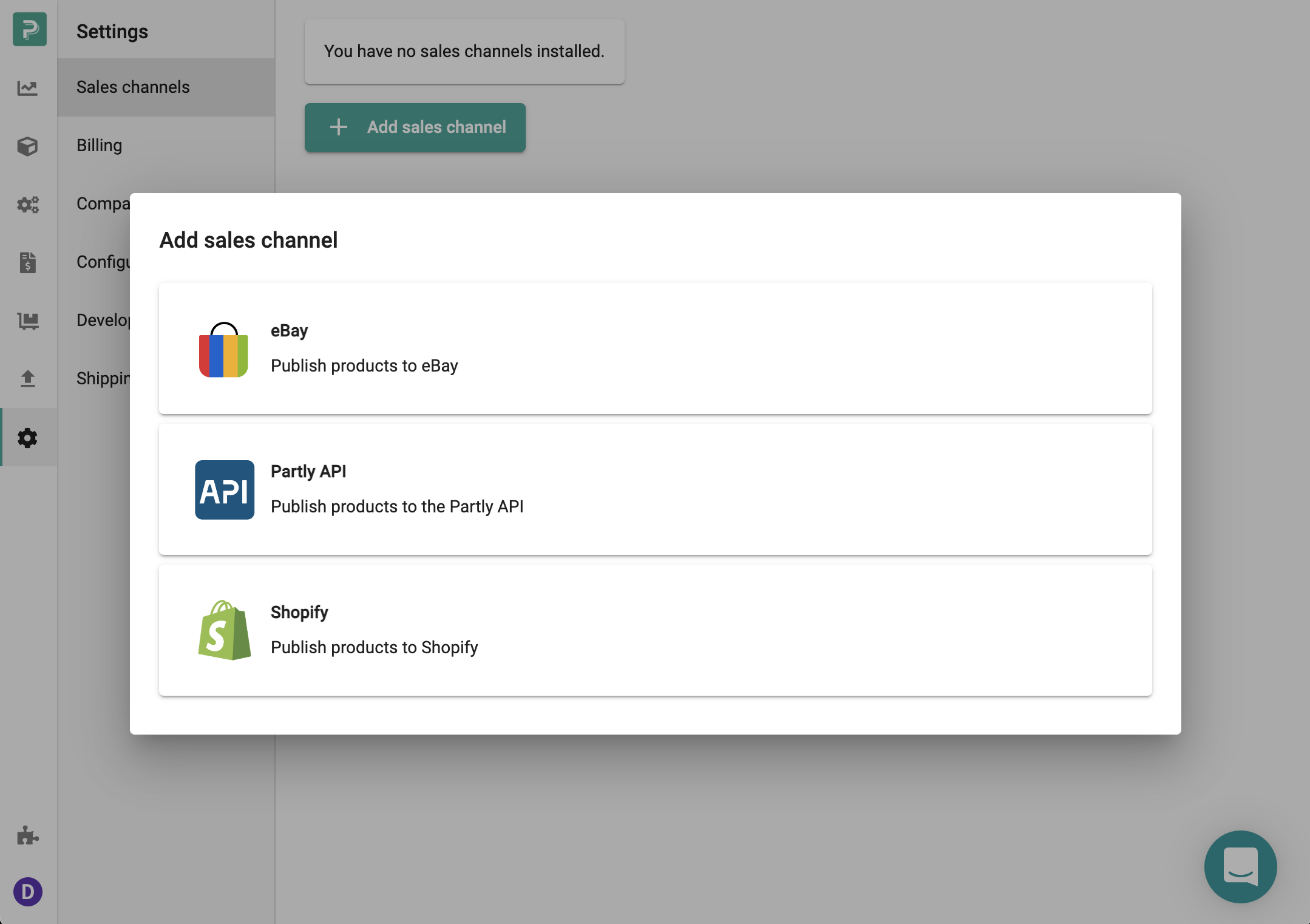
Now click the "Link eBay account" button. This will open a page to authorize eBay (or it might go straight back to our page if PartsPal has already been authorized with the eBay account).
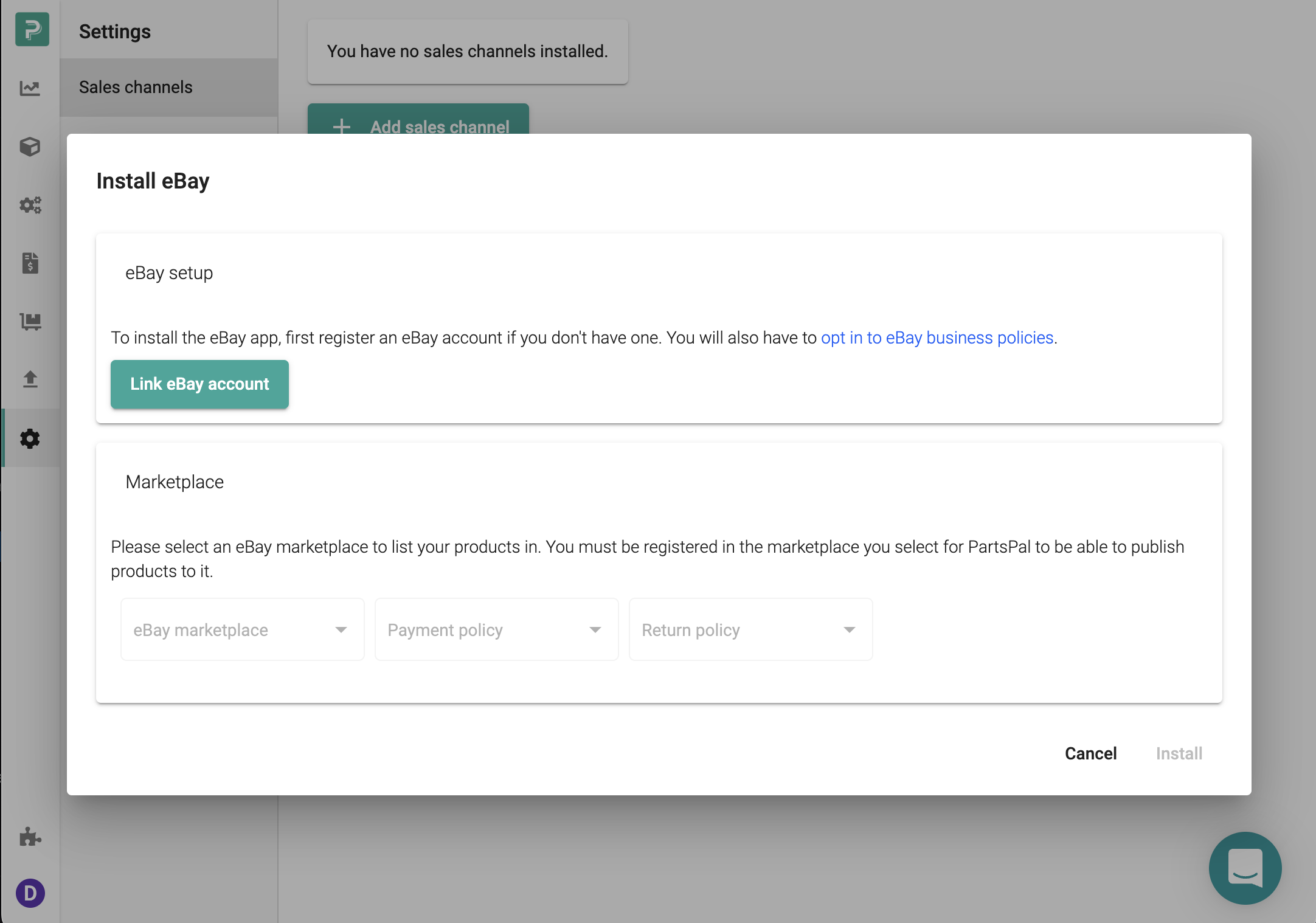
Once your account is authorized, follow the prompts to fill in the rest of the fields.
Select the eBay marketplace
Select your payment and return policies
With all fields filled in, click install. After it's installed, refresh the page so you can see 'eBay' in the Installed apps tab.
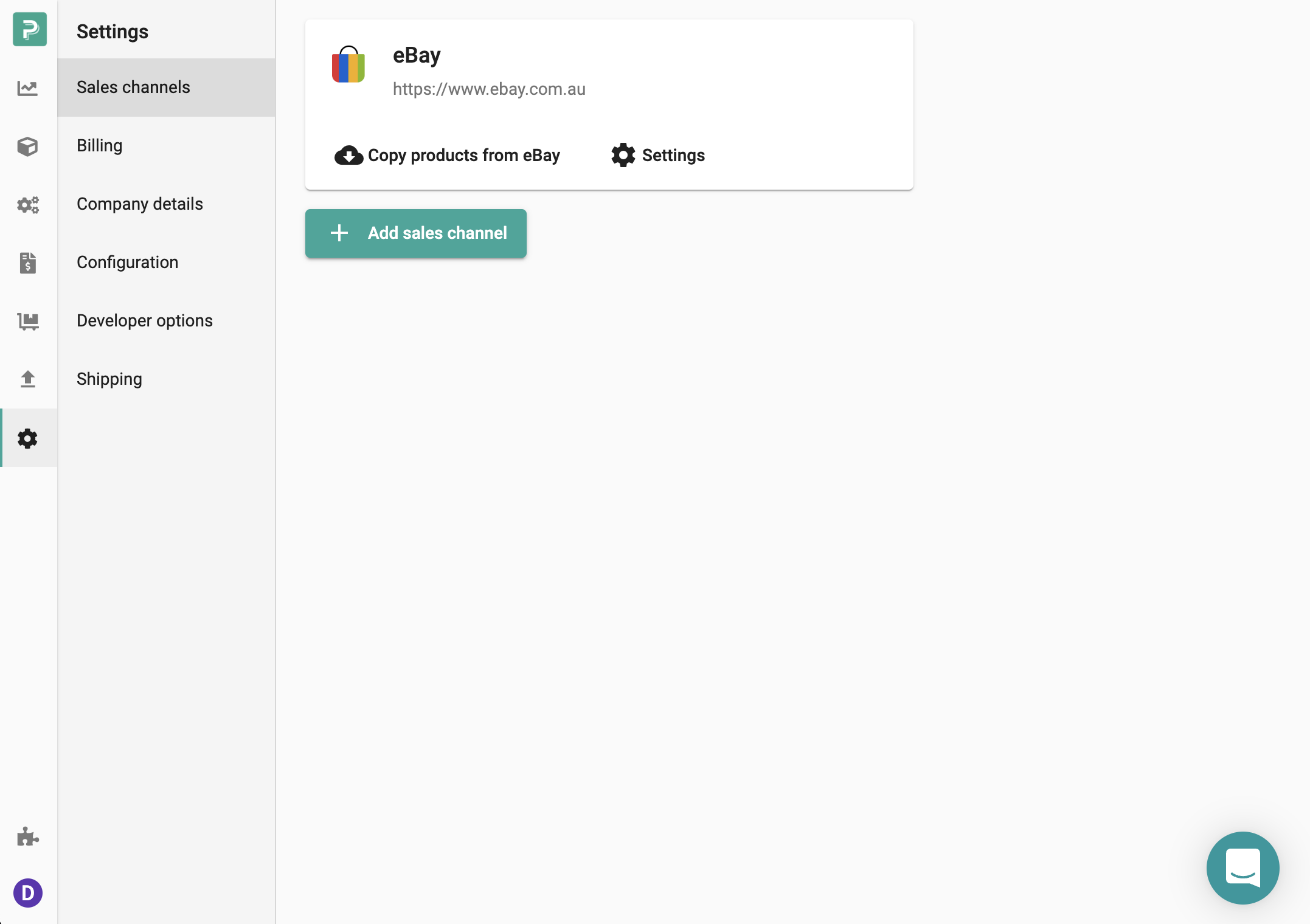
Sync your inventory with PartsPal
You can now sync your listings from your eBay account. To do this, simply click the "Copy products from eBay" button. The copying process can take anywhere from a few minutes to a few hours depending on the number of listings in your account.
Products copied into PartsPal will sync your listing details such as the listing title, images, descriptions, fitments, manufacturer part number, brand, and more.
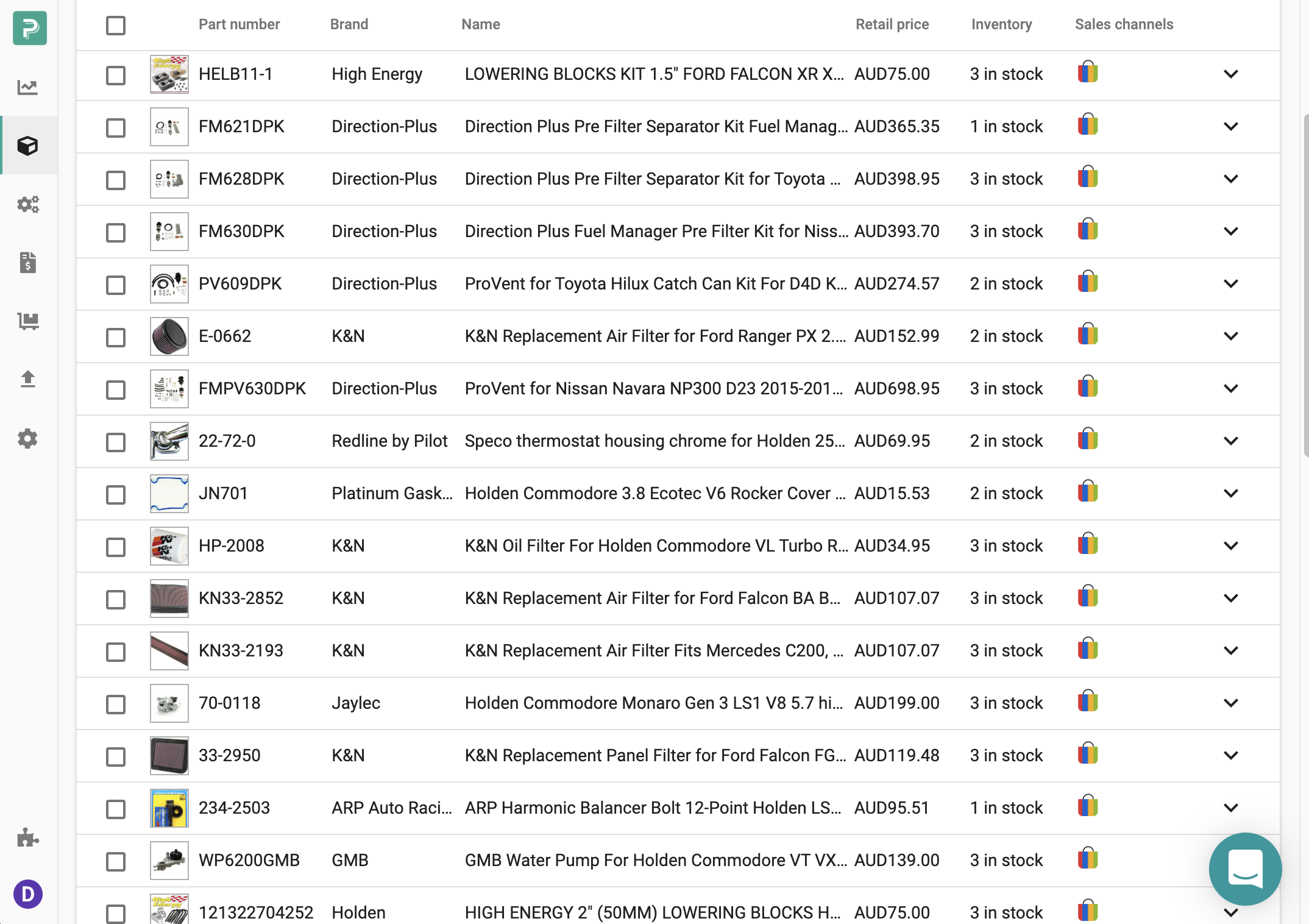
Step 2: Add part numbers and brand
PartsPal links your products with parts from the Partly Catalog based on your part number and brand
If your eBay inventory doesn't have any part number or brand, you will need to add it to PartsPal.
You will need the correct part numbers to link with parts from the Partly Catalog.
Find out more about managing your part numbers and brand here
How to add part number and brand
Note: If you are a manufacturer or white-labeler, or your brand is not in Partly Catalog, the part number and brands will not show up in your PartsPal inventory. You will need to reach out to our Partly Support team to create a brand for you.
Step 3: Add fitment to your products
3.1 Accessing compatibility from Partly Catalog
If Partly Catalog has existing compatibility for your products, they will be applied automatically to your inventory in the products "Fitment" tab.

3.2 Adding compatibility on PartsPal manually
Select the product you want to add fitment to and the fitment tab.
Select the "Add fitment" button and "search for vehicles". Search for the vehicles that fit your product.
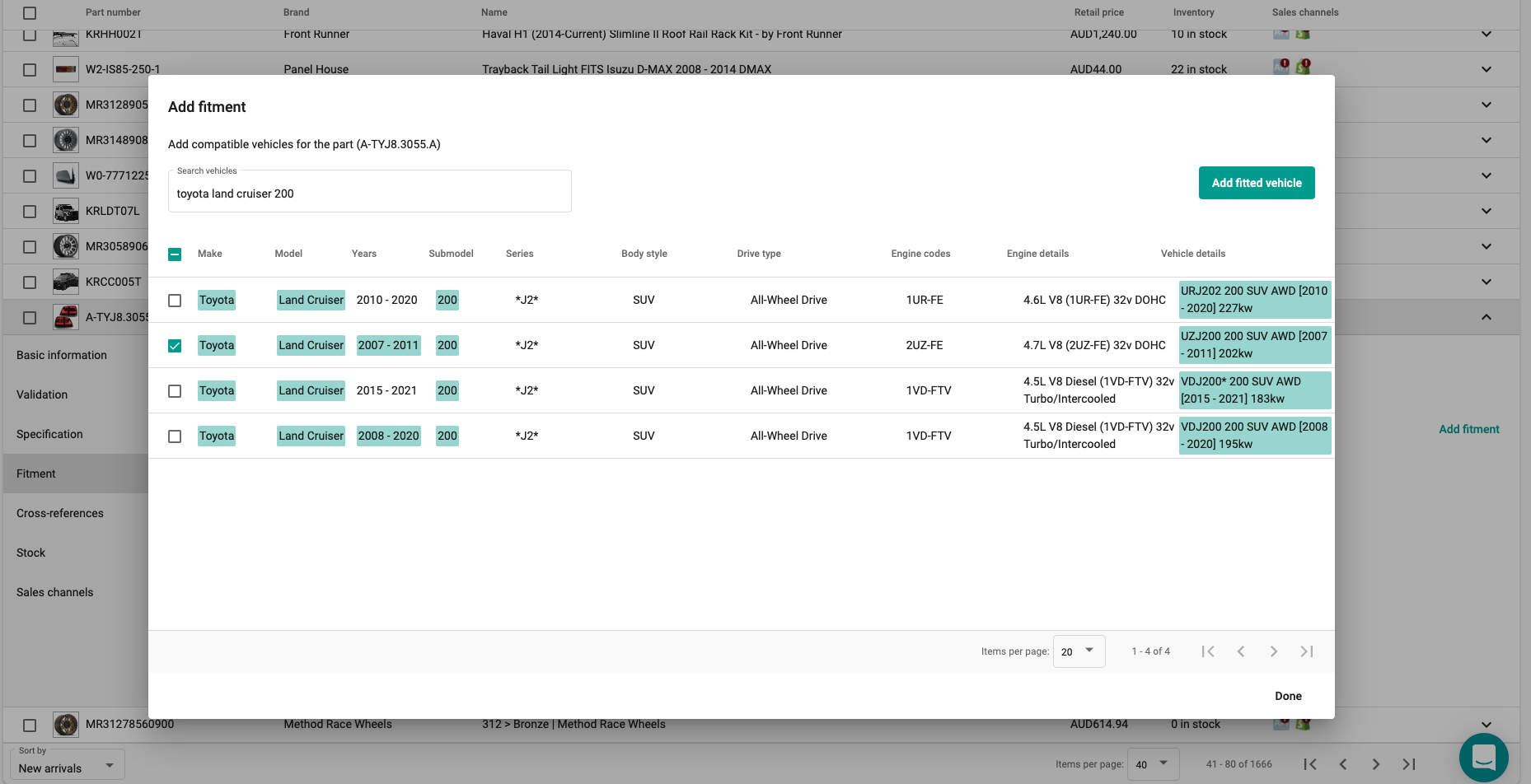
Year restrictions
You will also be able to add further year restrictions to the vehicles you've selected. For example, the vehicle definition selected is a Mazda 3 2009-2014, but your part will only fit 2009-2012.
Select the fitment tab > vehicle > add configuration
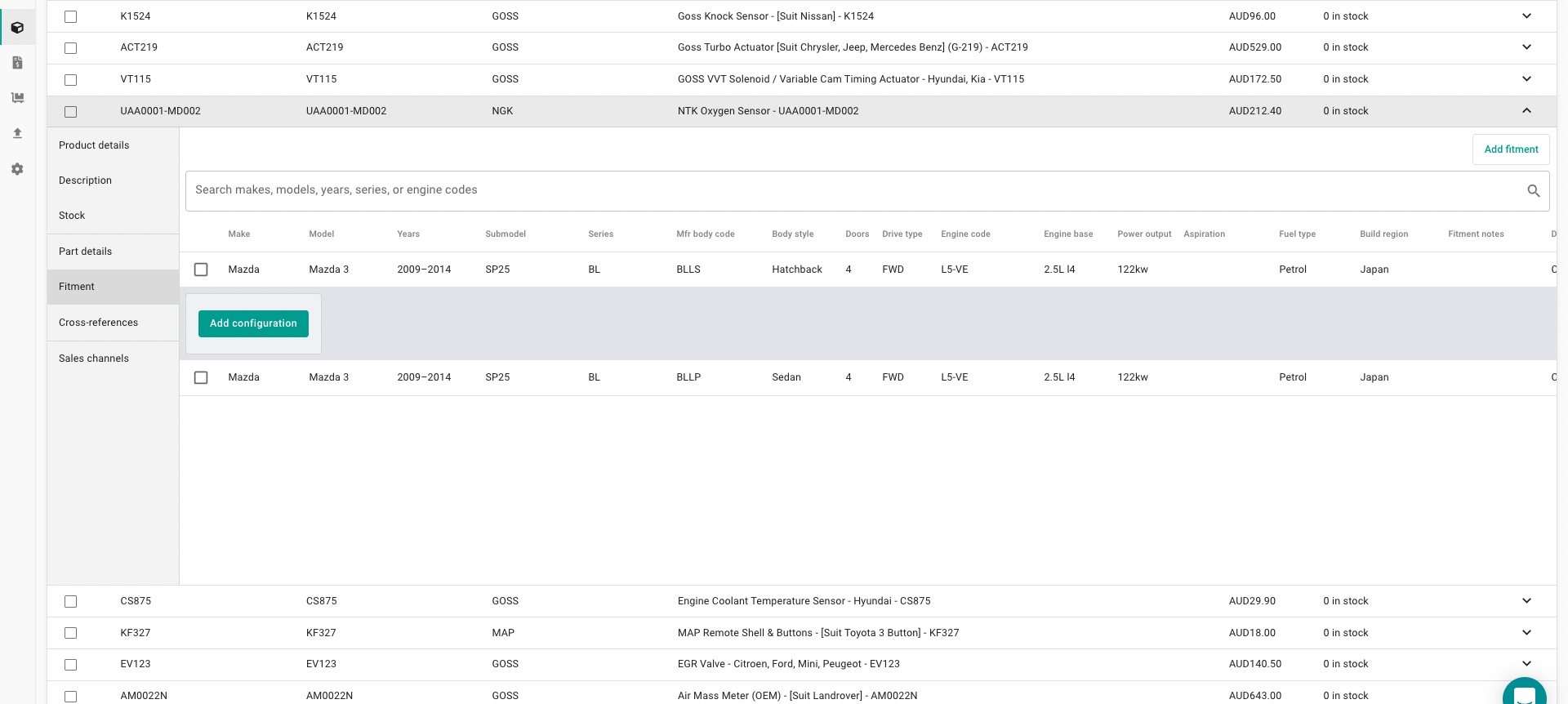
Select production year from > production year to
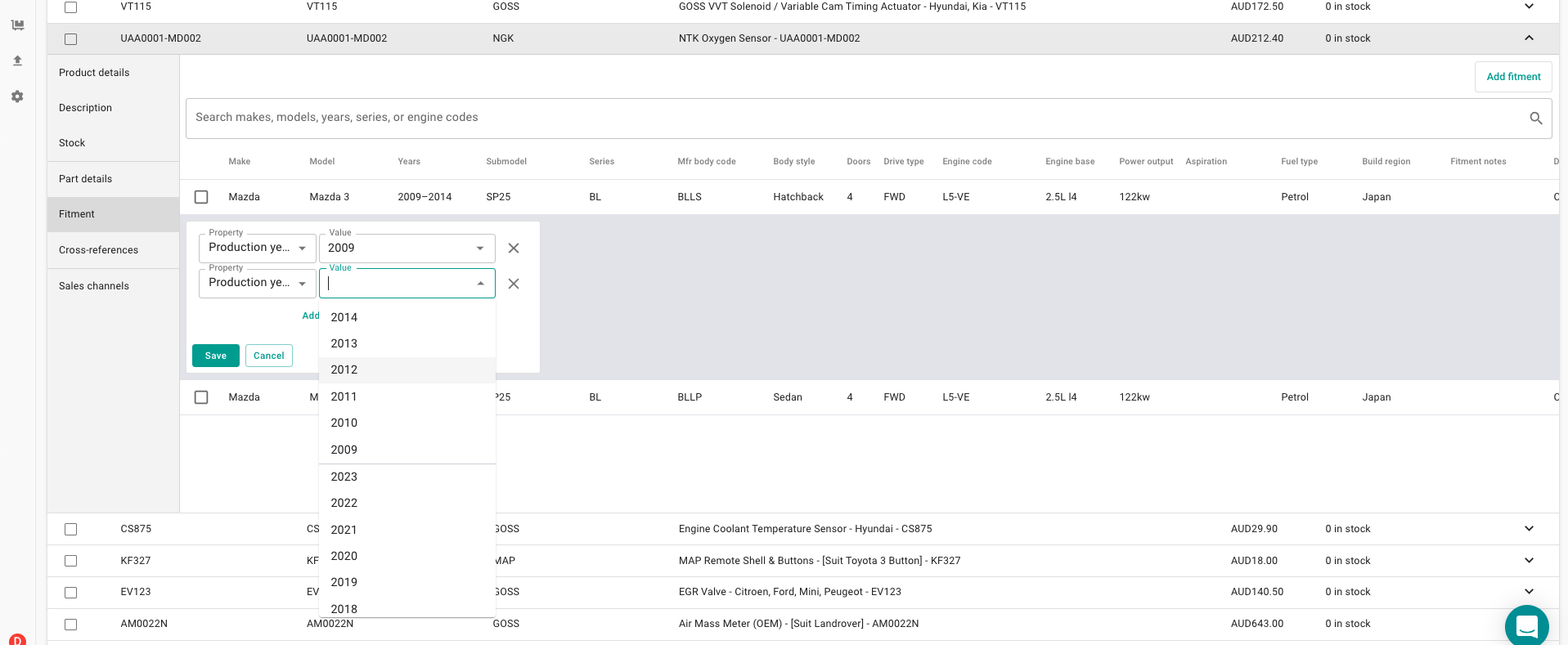
You can also add compatibility to multiple listings that fit the same vehicle by selecting the checkbox, and "Add fitment".
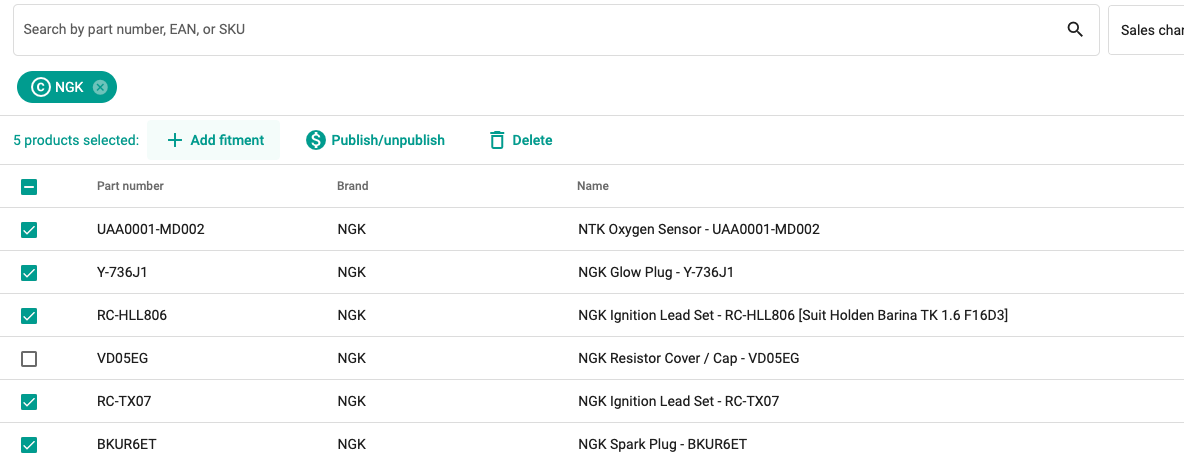
3.3 Adding compatibility on PartsPal through OEM cross-reference
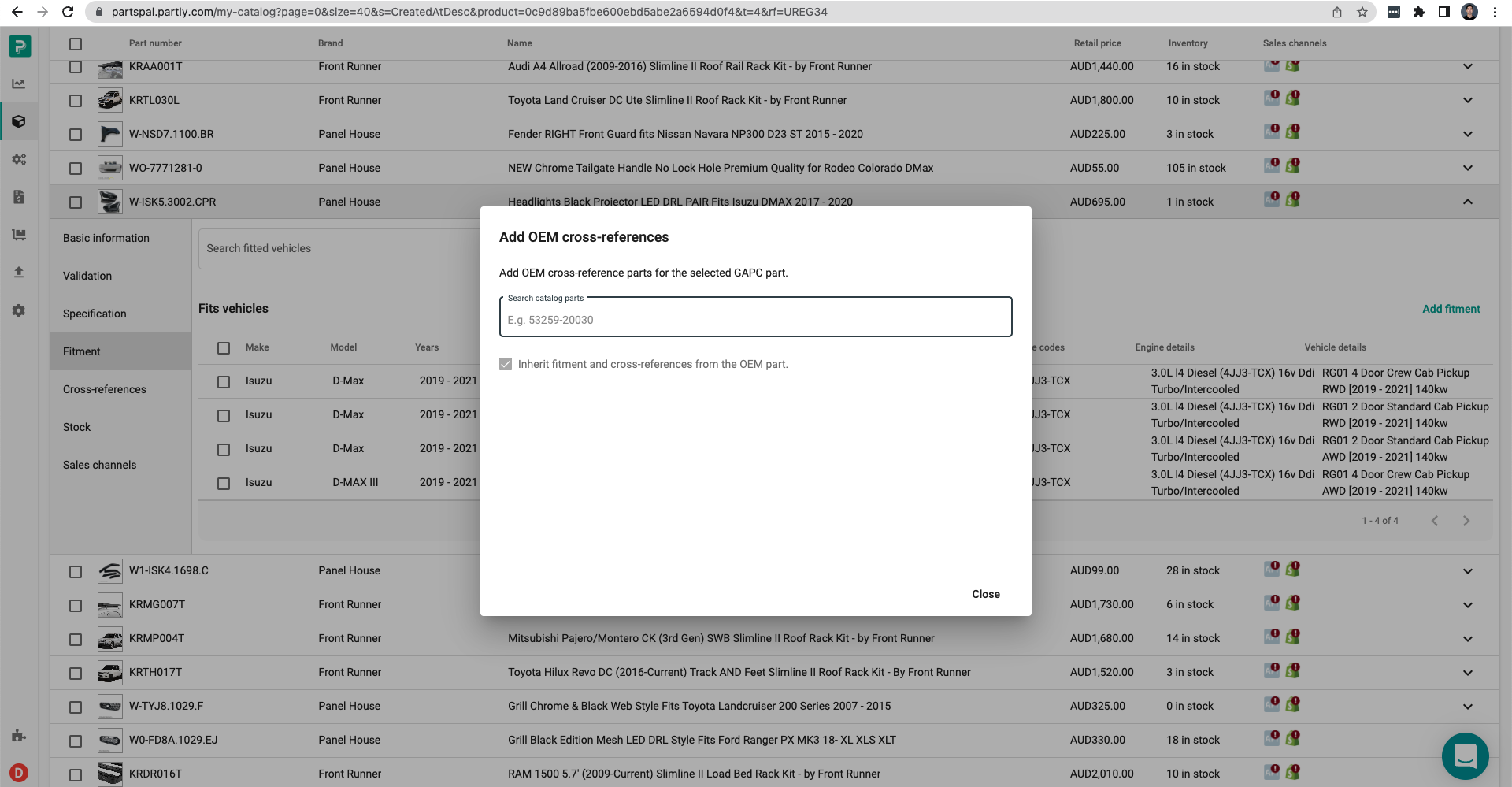
If you have an OEM reference number for your aftermarket part, you will be able to copy the fitment from the OEM part.
Select the "Add fitment" button and "Copy from an OEM part"
3.4 Partly data management service
If you have a raw data file source not available in Partly Catalog and require mapping, please reach out to our team and we can provide a quote for you.
Step 4: Publish fitment to eBay
Finally, publish the fitment back to eBay.
4.1 Publishing fitment individually
You can use the checkbox to select the products you want, select the "Publish/Unpublish" button and "Publish" eBay
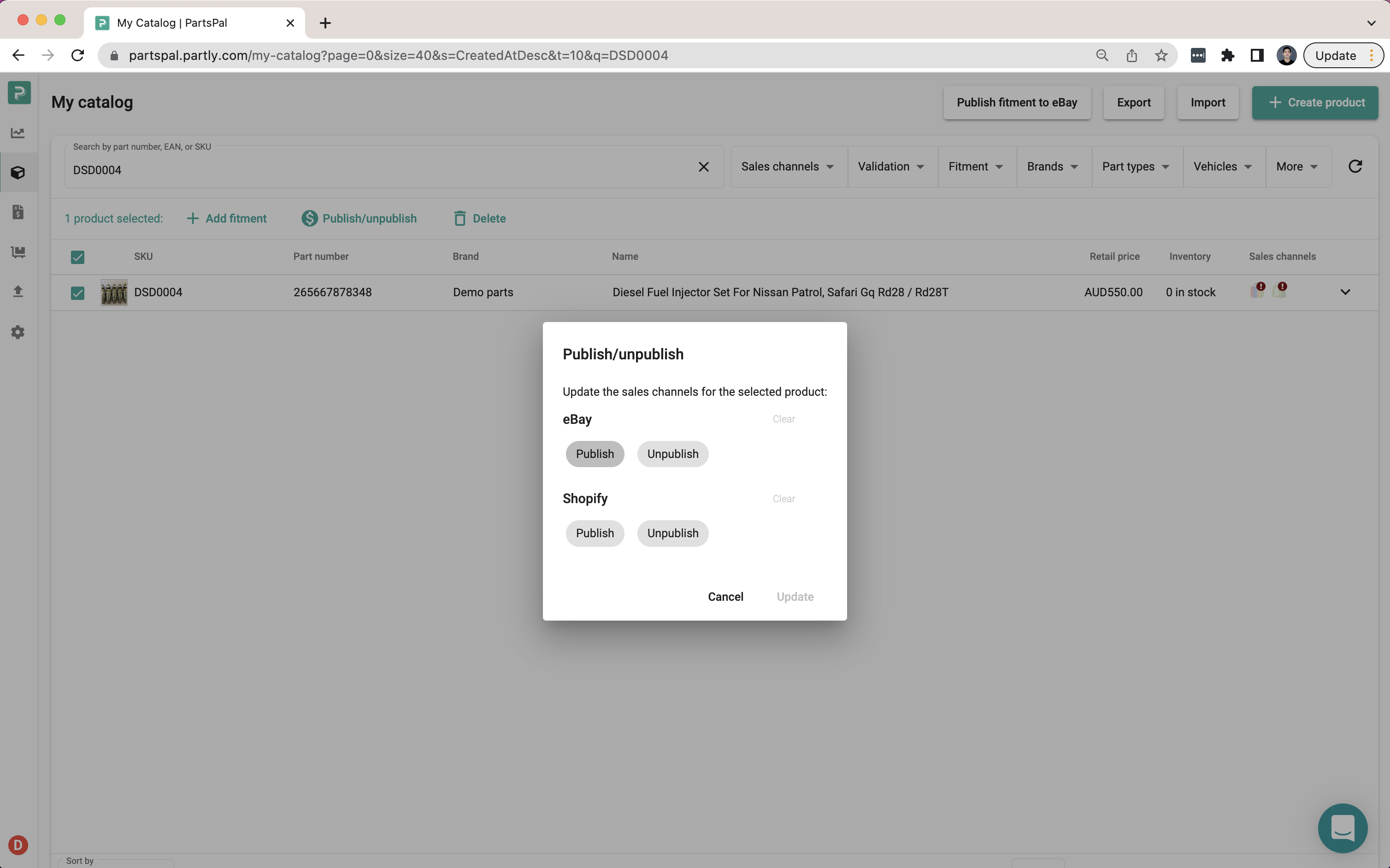
4.2 Publishing fitment in bulk
You can also publish fitment in bulk. Select the "Publish fitment to eBay" button on the top right of the page.
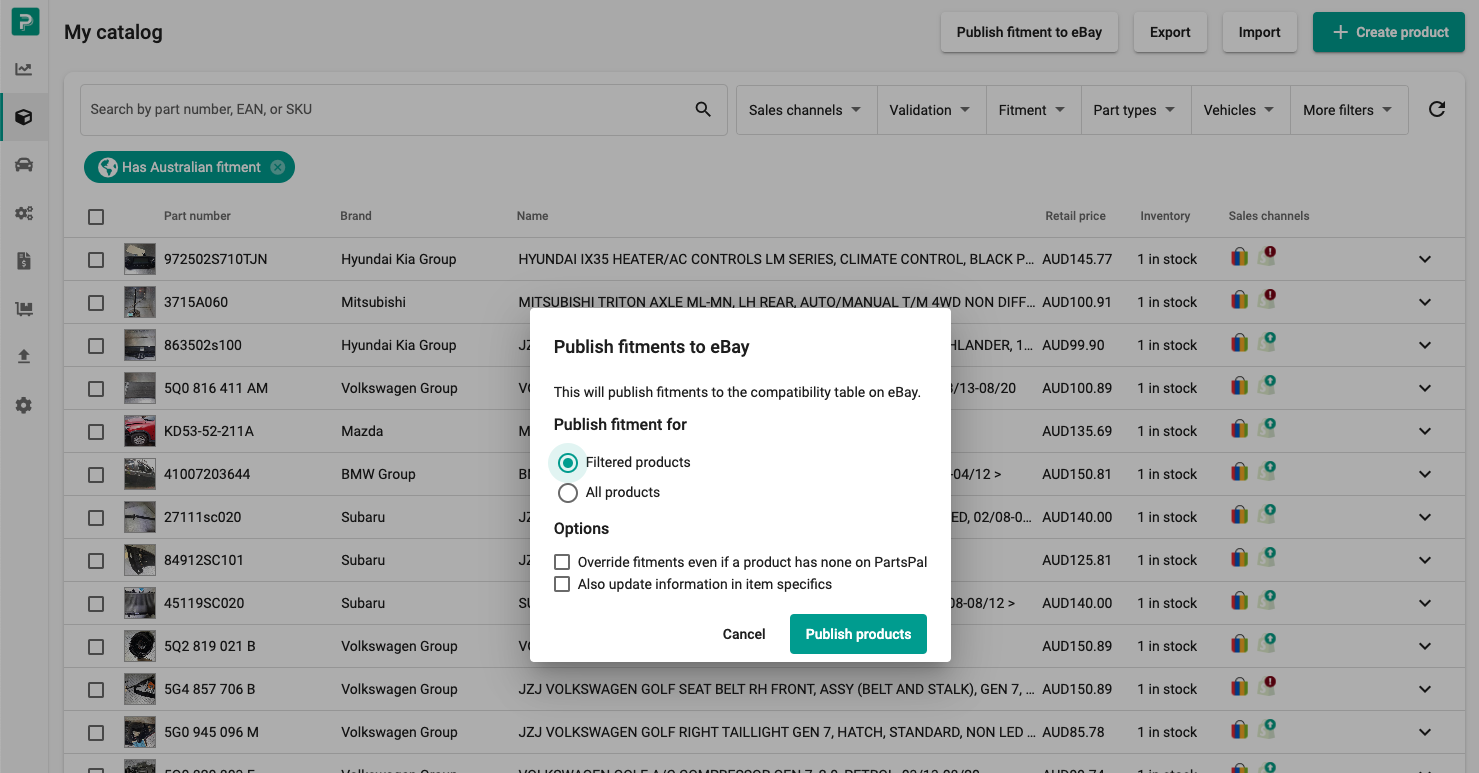
Filtered products
You could use the filters to publish only selected products. For example, you may want to publish just a particular brand.
Overriding fitments even if a product has none on PartsPal
This option is useful if you currently have bad existing compatibility on eBay, and would rather remove that fitment.
Did this answer your question?