Link your products to Partly Catalog to access and manage brand data.
Once your products are imported into PartsPal, your products will automatically be linked to the Partly Catalog parts.
PartsPal may be unable to link them if
1. Your products don't have any part number or brand information
2. Your products do have part number and brand information, but it differs from Partly Catalog
3. The catalog part doesn't exist in the Partly Catalog.
This article covers what you can do in each scenario.
1. Your products don't have any part number or brand information
If you don't have that information, you can fill it in PartsPal or upload it in bulk.
Watch this tutorial on how to complete your catalog.
2. Your products have part numbers and brand information, but it differs from the Partly Catalog.
You can use the brand mapper to manually match your brand to a brand in Partly Catalog.
Select Bulk data tab > Data mapper > Brand mapper.
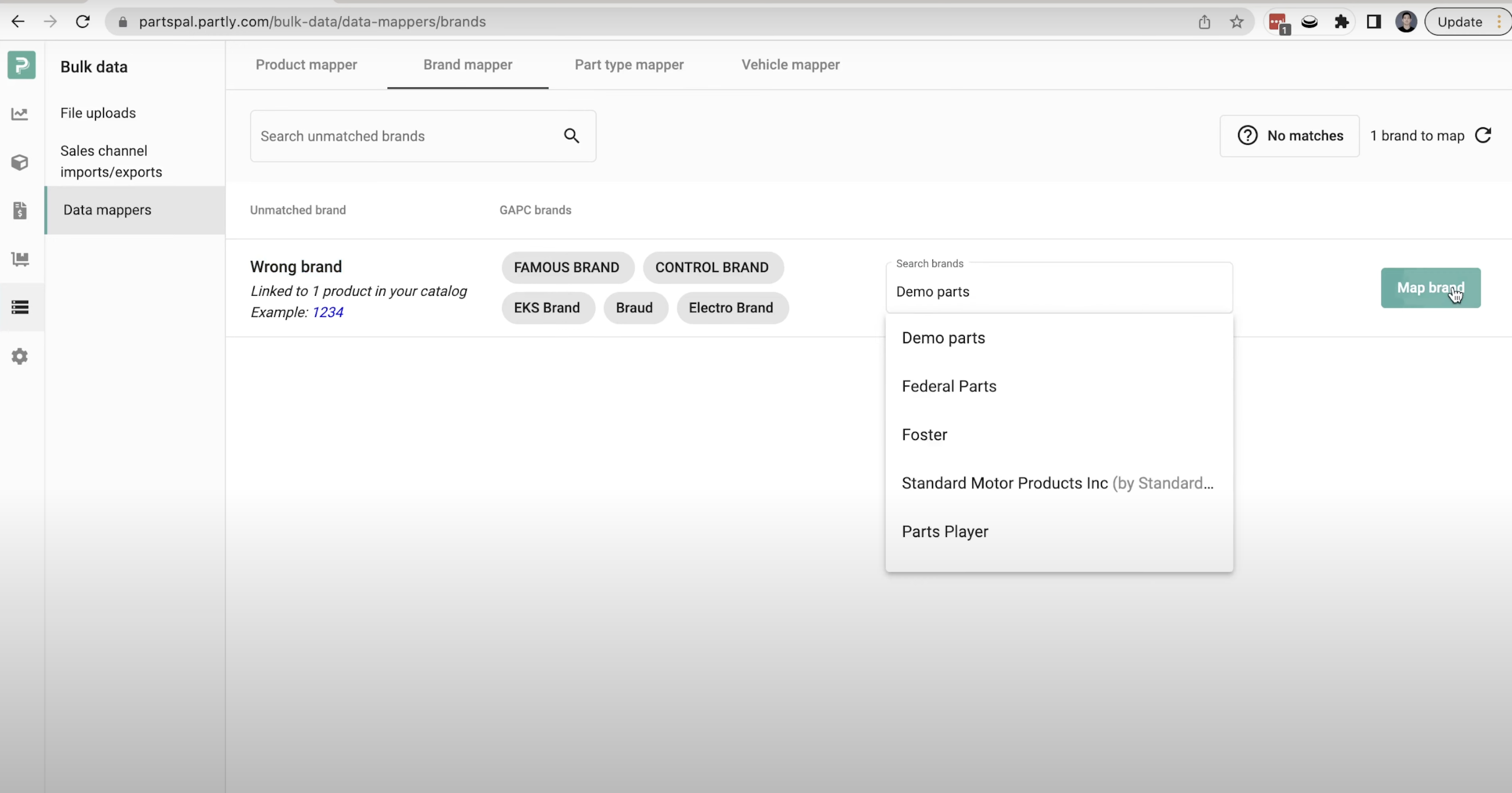
In the "unmatched brand" column, you can view your brands. You can then select the suggested Partly Catalog (GAPC) brands or search for them. Once you've selected the right brand, click "Map Brand".
3. The catalog part doesn't exist in the Partly Catalog.
If you're a manufacturer, have an existing relationship with a manufacturer or have a white-labelled brand, you can reach out to the Partly support team to create and ingest your data into PartsPal.