How to Save Your Partly Login Details
This Article explains how to have your browser remember your login details for the Partly Sidebar and/or Repair App.
How to save your password(s) in Chrome:
- On your computer, open Chrome

- At the top right, select your profile
and then "Passwords and Autofill"
- If you can’t find the profile icon, at the top right, select the three dots
then Passwords and autofill and finally Google Password Manager.
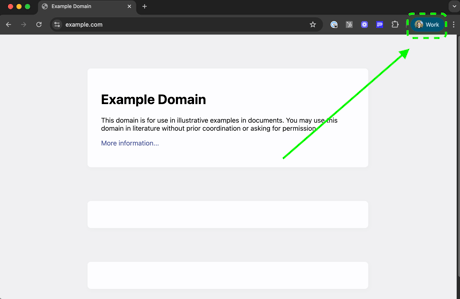
- If you can’t find the profile icon, at the top right, select the three dots
- You will now be in the chrome settings, select Google Password Manager again.
- Then click "Add"

-
- Then fill in your login details for Partly. For the Site box put the web address for your BMS.

-
- Now when you go to log into the sidebar you should see a pop-up like the example image below. Click it and your login details will be filled in for you.
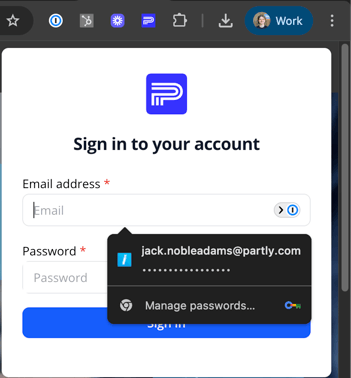
How to save your password(s) in Edge:
- On your computer, open Edge

- Select the three dots in the top left hand corner and then select Settings at the bottom of that menu.
- The select "Passwords and Autofill" from the left hand side and then "
Microsoft Password Manager".
- Select "Add"

- Enter your Partly login details from the welcome email you received.
- For the Site box put the web address for your BMS.

- Now when you go to launch the Sidebar you should now see your login details auto-populated.
