How to Complete Jobs With Partly Directly.
This article explains how to use Partly directly for estimation and parts procurement without direct BMS integration.
1. Opening Jobs in Partly
- Go to repair.partly.com
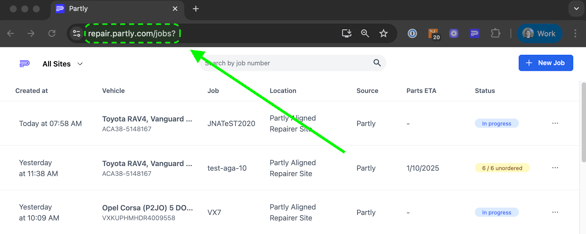
If the job already exists in Partly:
- Paste the Vehicle Registration/VIN or BMS Job Number into the search bar and click the job to open.
- Some jobs may not appear using the BMS Job Number, so if you cannot find your job try the vehicle registration. If the job is still not present move to the next section of this article.
If the job number is Not in Partly yet:
- You’ll need to create the job manually in Partly. Select "New Job" in the upper right hand corner.

Fill in the job details:
- Work provider / insurer
- Job number (From BMS - this keeps the two systems aligned)
- Claim number (From BMS - if not known, use the Job Number)
- Vehicle details (Registration, VIN if available)
- If using Frame/VIN number select the button for that, just above the REGO box.

2. Uploading Photos
- Upload all required estimation photos directly into Partly, you can do this in the Home Tab, or later in the process in the Summary Tab.
- You do not need to include all photos, only ones you will need for the estimation and the ones you would like to send to your suppliers.
- Partly has an easy copy paste system to help you move the photos you need. See the video below for an example.
- Right click the image, select "Copy image" and then click "Paste from Clipboard" in the repair app to add it.
3. Estimation
In Partly:
- Work through the standard estimation process.
- If you are unfamiliar see the Estimation and Parts Selection Guide.
- Send out for supplier offers and select supply as normal.
In Your BMS:
- Manually copy the final parts list from Partly into your BMS.
- Each part will need to be copied across separately.
- Include: Part description, Quantity, Price.
- Partly has an "Easy Copy" feature to make this copy pasting process easier.
- Simply click on the text you want to copy and it will be added to your clipboard ready to paste.
4. Parts Ordering
In Partly:
- Place your parts orders directly with suppliers through Partly.
- Partly will provide confirmation as usual.
In Your BMS:
- Create a manual Purchase Order (PO) for each supplier.
- Add: Supplier name, Order total (copy from Partly)
Additional Instructions/Video Guides:
If you're still feeling unsure on any of these steps we have instructional videos available. They will walk you through the Repair App steps.- Partly Onboarding - Module 1 - Jobs Dashboard
- Partly Onboarding - Module 2 - Estimation and Part Selection
- Partly Onboarding - Module 3 - Procurement
If you're still experiencing issues please contact the Partly Helpdesk: helpdesk@partly.com