PartsPal's tools make it easy to add and remove fitment from your products.
Enabling fitment information for your listings helps buyers easily find the correct products for their vehicles. There are 3 methods available for you to add fitment to your inventory.
Firstly, check that:
- Your products have been linked with a Catalog Part
- You are authorised to add fitment to the part
1. Add or remove fitment manually
Add to individual listings
Select the part you want, and click on the "Fitment" tab on the left. Select "Add fitment" and begin searching for vehicles.
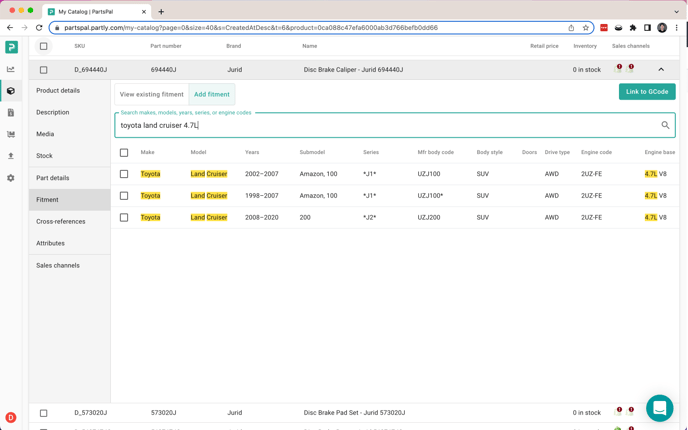
Select the checkbox that applies for your vehicle and click "Add".
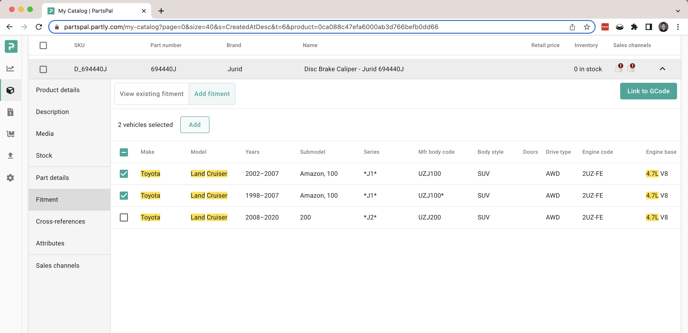 Remove from individual listings
Remove from individual listings
Select the "View existing fitment" tab and select the vehicles you would like to remove. Click "Remove".
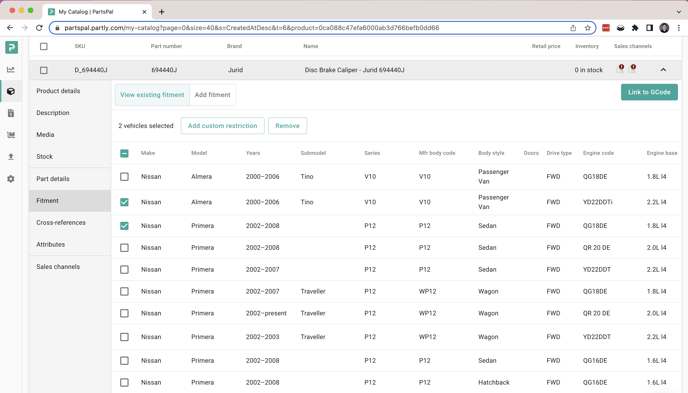
Add fitment to Multiple parts at once
You can also add compatibility to multiple listings that fit the same vehicle by selecting the checkbox, and "Add fitment".
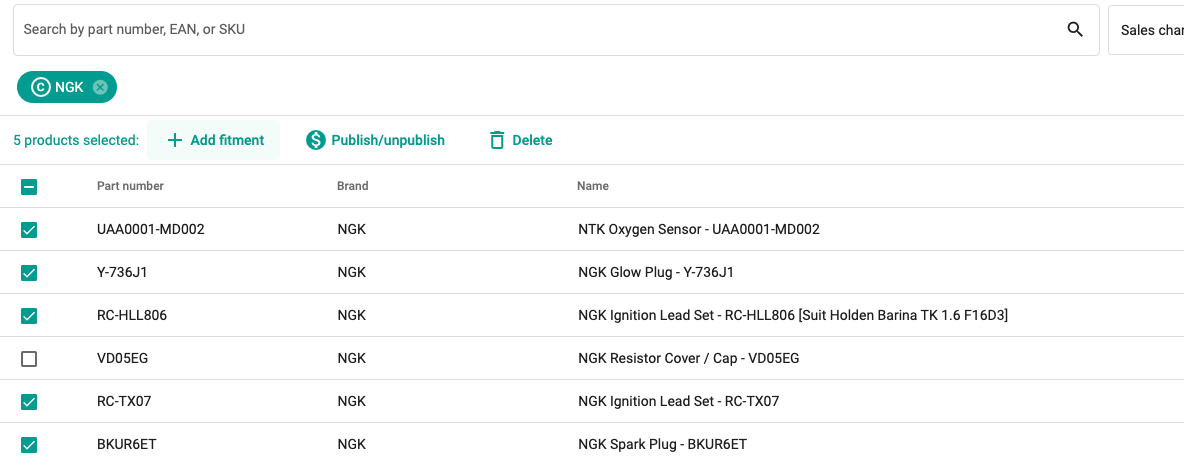
2. Link to GCodes
A GCode is the source of truth for a part, researched by Partly. You can link your part to GCodes to inherit fitment and receive updates for that part.
How to link your parts to GCodes
3. Use Partly data management service
If you have a large amount of data that needs processing and would like to leverage Partly's data team expertise, get in touch for a quote.